The University of Akron Athletics
Digital Tickets Central
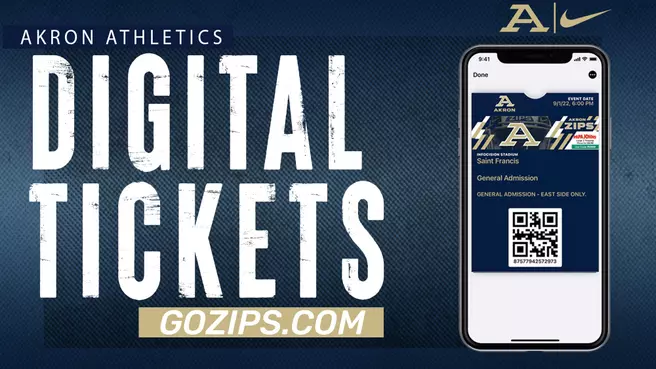
As part of our ongoing effort to enhance our fan experience and improve safety at all of our venues, we are excited to deliver a convenient way for fans to access tickets for every Akron home event directly on their smartphone.
GoZips.com/Tickets will be the easiest and most convenient way for fans to access their Zips ticket account. To save time at the venue, fans are encouraged to save tickets to their Apple Wallet or Google Pay apps prior to arrival on game day.
GoZips.com/Tickets is the easiest way for a fan to access their tickets on their mobile browser and log in with their email or Zips tickets account number and password. At that point fans will be able to manage their online account from their smartphone.





GoZips.com/Tickets will be the easiest and most convenient way for fans to access their Zips ticket account. To save time at the venue, fans are encouraged to save tickets to their Apple Wallet or Google Pay apps prior to arrival on game day.
GoZips.com/Tickets is the easiest way for a fan to access their tickets on their mobile browser and log in with their email or Zips tickets account number and password. At that point fans will be able to manage their online account from their smartphone.
HOW TO LINK LOGIN TO YOUR ACCOUNT
Step 1: Use the following link to sign into your Akron Zips Mobile Ticketing account • https://gozips.evenue.net/signin?continue=%2Flist%2FGS
Step 2: If you have set up a password in the past, you can enter your email and password at this screen.
Step 3: If you do not have a password set up, enter your email, click continue, then select “sign in with a code”. A 6 digit code will be emailed to you to sign in.
Step 4: From there, if you wish to set up a password, you can click “Edit Profile and Login” on the home screen.
Step 5: At the home screen, click the 3 lines in the top left corner
Step 6: Click “My tickets”
Step 7: Click “My upcoming events” and you will see all your tickets listed out
Step 8: Click the game you want and then click add to Apple or Google wallet for each ticket
To transfer tickets, you will follow the same steps as above but click “transfer” instead of adding the ticket to the wallet. You will then click the tickets you want to send and enter the recipient’s name and phone number to text the ticket, or enter their email to email the ticket.
Step 2: If you have set up a password in the past, you can enter your email and password at this screen.
Step 3: If you do not have a password set up, enter your email, click continue, then select “sign in with a code”. A 6 digit code will be emailed to you to sign in.
Step 4: From there, if you wish to set up a password, you can click “Edit Profile and Login” on the home screen.
Step 5: At the home screen, click the 3 lines in the top left corner
Step 6: Click “My tickets”
Step 7: Click “My upcoming events” and you will see all your tickets listed out
Step 8: Click the game you want and then click add to Apple or Google wallet for each ticket
To transfer tickets, you will follow the same steps as above but click “transfer” instead of adding the ticket to the wallet. You will then click the tickets you want to send and enter the recipient’s name and phone number to text the ticket, or enter their email to email the ticket.
STEP-BY-STEP DIGITAL TICKET INSTRUCTIONS
FOR IPHONE:

FOR ANDROID: